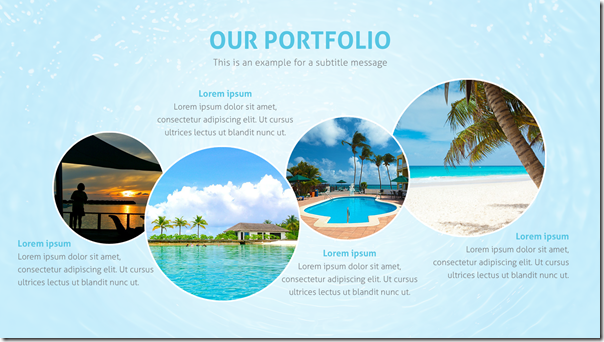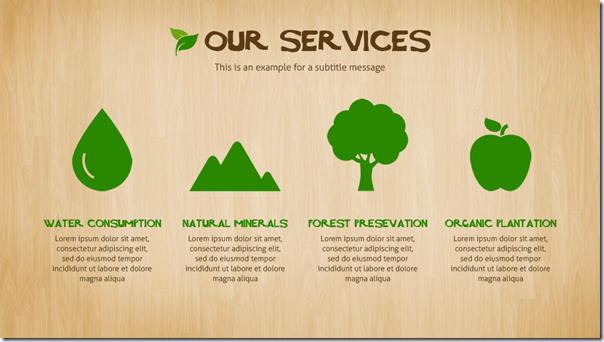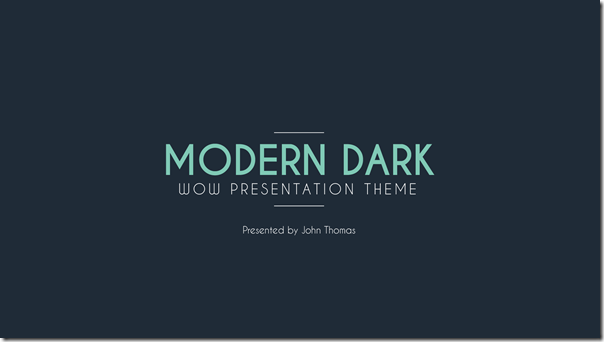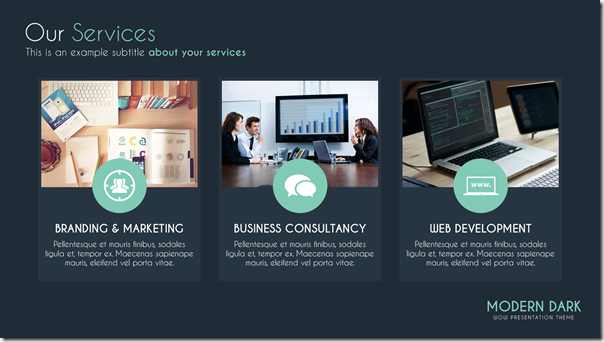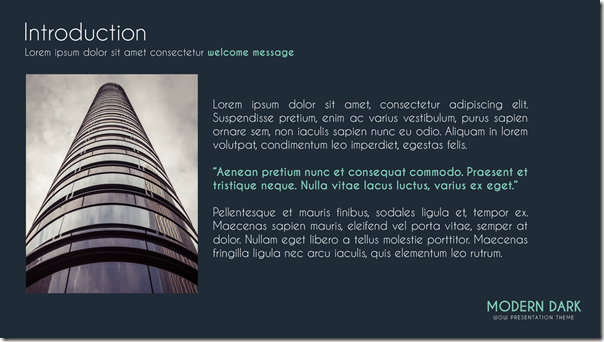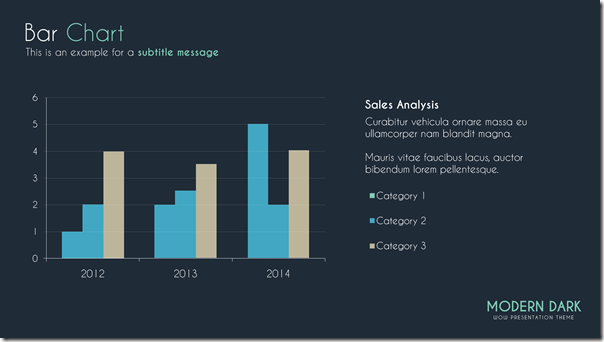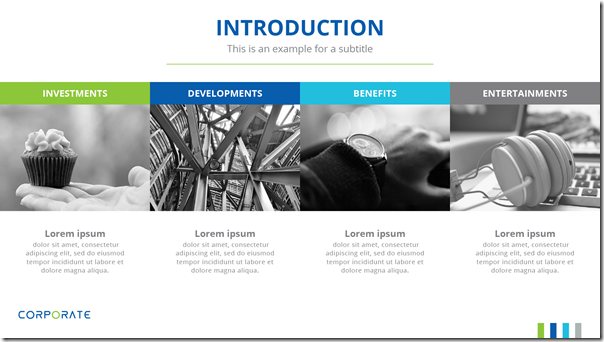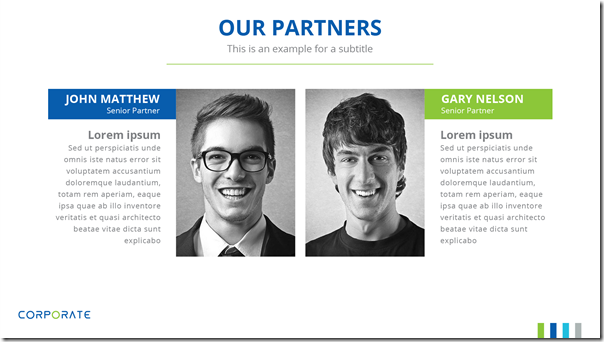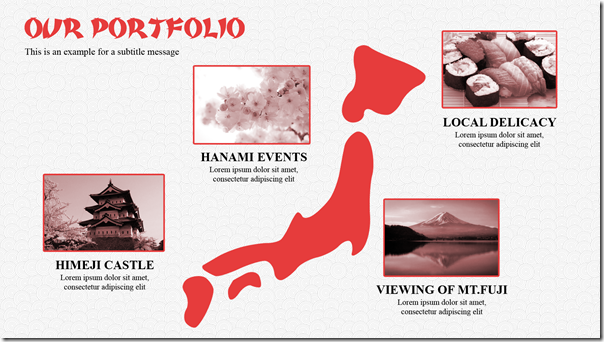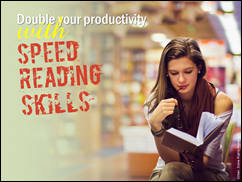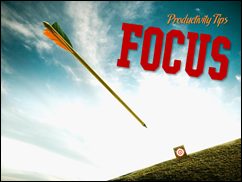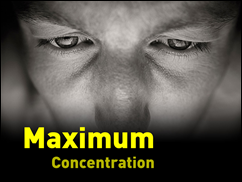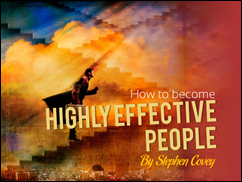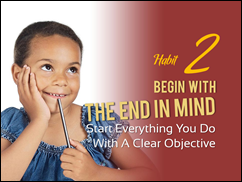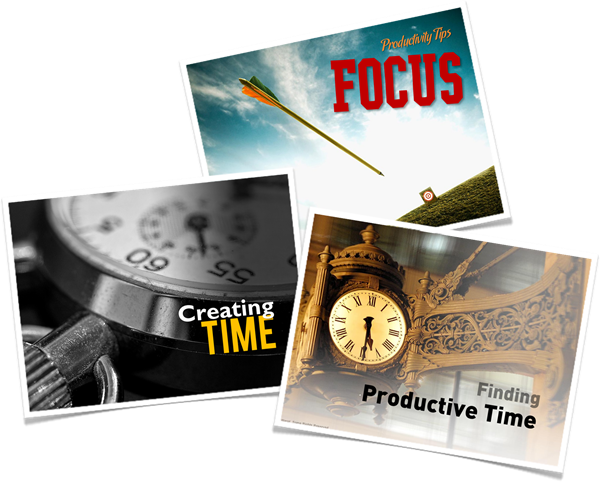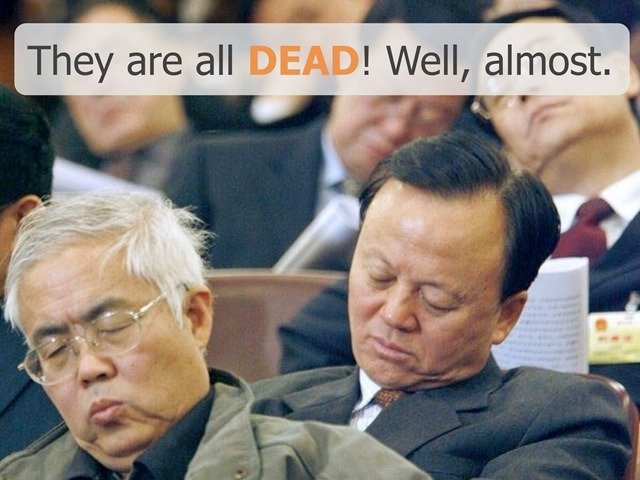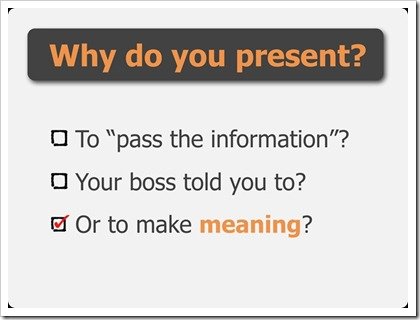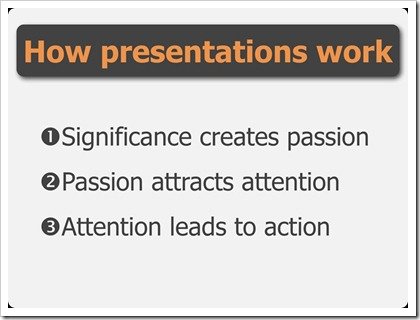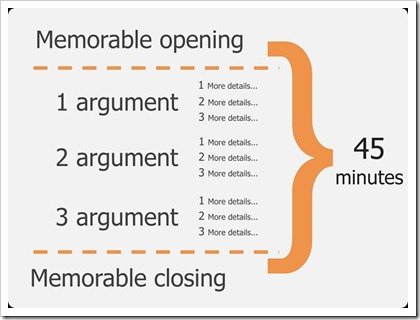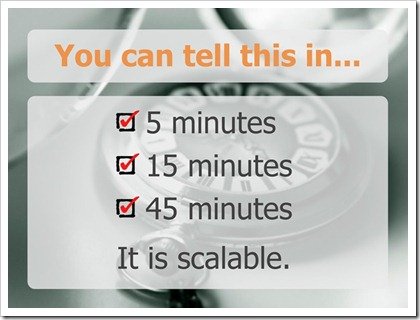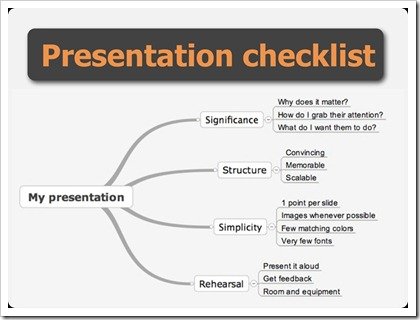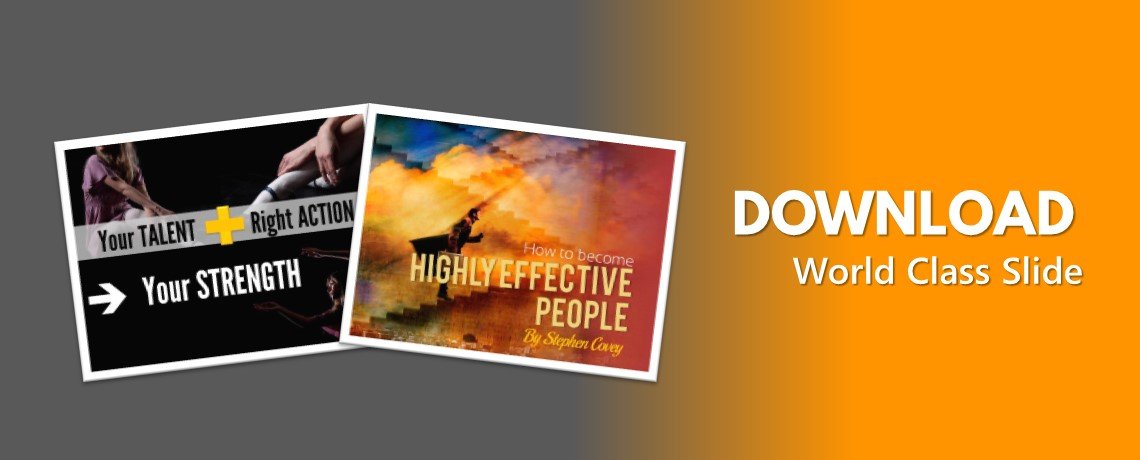A good presentation can be supported by using a good presentation template.
The right PowerPoint template will help you show ideas clearly. It makes your presentation look professional, consistent and, elegant between one slide to another.
Unfortunately, standard presentation templates available in PowerPoint in my opinion is not good enough.
Your presentation looks too common and mediocre by using such templates. Even some template has a conflicting color combination. It looks busy and uncomfortable to the viewer’s eyes.
Then, how you choose a good presentation template?
Here are the characteristics of a good presentation template for your reference:
1. The template gives you enough room to fill in content
This is the main requirement when you choose a template.
Good template gives you enough room to be creative.
You can add images, graphics, or text to visualize your ideas.
Remember the presentation template is the background of your presentation.
The template presentation should not be too dominant that move attention from the content to the template.
2. Using harmonious and consistent color
A good presentation template usually using colors harmoniously. This is very important because the right color combination will create comfort and looks professional. Audiences can easily see a slide-by-slide with consistent color.
Avoid using a presentation template that use too many colors. Remember, too many colors will create distraction and visual fatigue for your audience.
3. Good Font Combination that Match With The Presentation Template
In addition to giving you enough space to fill in and harmonious colors, a good template provides a carefully selected font.
The font that match with the presentation template itself so it looks attractive, visually beautiful, and consistent.
For example, formal template for business presentations should use formal fonts. On the other hand, more creative presentation can use a unique or fancy font.
4. Enable you to create a good visual communication layout
A good template should help you to create a good visual communication.
For example, when you want to create a title, a good presentation template will provide a slide title that dominant and powerful to attract audience attention right from the beginning.
When you want to use picture, a good template also helps you in selecting the right layout.
The same thing when you want to create a chart. It will provide a good layout options for your chart.
Therefore, you can adapt the template with your content easily.
5. Presentation Template should match with your content
There is no template suit in all situation.
Each presentation is unique and requires a unique look as well.
When you deliver a formal presentation to the board of directors, investors, or your boss, then you need to choose formal or corporate style template. Despite the formal nature, your presentation will still look attractive and elegant.
Please take a look the following examples of good template:
Conversely when you make a presentation for birthday parties or other informal events, use a more fancy and creative template.
It will make your presentation look fresh and stylish.
Please see below example:
Those are five characteristic of a good presentation template.
The question is, where you can find presentation templates like that?
Introducing easy to customize PowerPoint template “Wow Presentation”
This product is specially designed to help you creating a world class presentation quickly and easily.
This is a multi purpose PowerPoint templates that will help you prepare for important presentation.
A collection of the best presentation slides that can be edited easily.
A complete combination of a nice, simple and visually beautiful presentation template.
You can get 12 prefessionally designed templates only for $17 here.
Do you have other view of a good presentation template?
Please share in the comment.